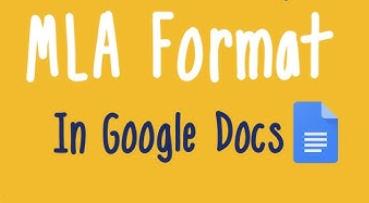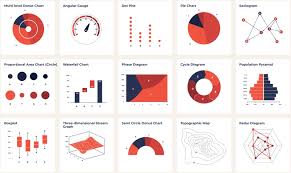Most college students spend hours refining their ideas yet lose points for errors that have nothing to do with argument or evidence. Those errors are usually formatting mistakes—inconsistent fonts, incorrect margins, missing headers, or misaligned citations. The Modern Language Association (MLA) format, used widely in the humanities, provides a standardized system for presenting written work. Its purpose is not aesthetic uniformity alone; rather, it promotes transparency, professionalism, and readability across disciplines.
In an age when most academic writing is produced digitally, mastering MLA format in Microsoft Word and Google Docs has become a practical necessity. Both programs contain built-in tools that can simplify the process, but they also hide traps for the inattentive writer. A misplaced tab, an automatic hyperlink, or a wrong line spacing setting can quietly undo the consistency that MLA demands.
This essay offers an extensive guide to setting up MLA format in both Word and Google Docs. It begins by explaining the philosophy behind MLA’s layout choices, continues with a detailed walkthrough for each platform, and concludes with a comparative table and a section on common troubleshooting tips. The goal is to make MLA formatting feel not like a bureaucratic ritual but a form of visual clarity—a way to make the page itself an argument for order and credibility.
Understanding the Logic of MLA Layout
Before addressing specific tools, one must understand what MLA format tries to communicate visually. Each element of the page—the margins, font, heading, spacing, and pagination—signals a rhetorical value. MLA aims to create a page that looks calm, symmetrical, and transparent. When a reader or instructor opens a student’s essay, the eye should encounter uniform spacing and unobtrusive typography, allowing ideas, not layout, to command attention.
The core layout principles are simple but strict. The entire document should be double-spaced, with one-inch margins on all sides. The font must be legible and consistent; MLA recommends Times New Roman, 12-point. Paragraphs are indented by half an inch, not separated by extra space. The header on each page contains the writer’s last name and page number, aligned to the right margin. The first page also includes the writer’s full name, the instructor’s name, the course title, and the date, all double-spaced and left-aligned. Centered below these details appears the essay’s title—neither bolded nor underlined.
Each of these features has a historical and practical rationale. Uniform margins ensure that teachers can annotate or comment easily. Double spacing enhances legibility, especially in printed form. Indented paragraphs reflect the continuity of argument while preventing visual clutter. The right-aligned header supports easy reference during grading. Even the insistence on a plain font like Times New Roman speaks to MLA’s underlying principle: language should remain foregrounded while design stays invisible.
Word and Google Docs implement these conventions differently, and students often assume one template fits all. Yet both platforms contain subtle defaults that diverge from MLA standards—for instance, Word often inserts extra spacing between paragraphs, while Google Docs occasionally hides page numbers behind custom margins. Recognizing and overriding these defaults is essential for accurate formatting.
Setting Up MLA Format in Microsoft Word
Microsoft Word remains the dominant word processor in academia. It is powerful, flexible, and sometimes overly helpful—its automatic formatting features can introduce errors unless controlled deliberately. Setting up MLA format requires adjusting four major areas: page layout, text formatting, headers, and citations.
1. Page Layout and Margins
To set one-inch margins in Word, open the “Layout” tab and choose “Margins → Normal.” This setting establishes uniform spacing on all sides. However, students should confirm that their printer settings do not override these dimensions, as some institutional templates add custom margins automatically.
2. Font and Line Spacing
The default Word font may be Calibri or Arial. To comply with MLA, select “Times New Roman,” size 12. Then navigate to “Paragraph → Line Spacing → Double.” Also, uncheck “Don’t add space between paragraphs of the same style.” This simple unchecking is often overlooked, resulting in irregular white gaps between paragraphs that violate MLA’s smooth visual flow.
3. Indentation and Alignment
Each paragraph’s first line should be indented by 0.5 inches. Word’s easiest method is pressing “Tab” once, though setting an automatic indent under “Paragraph → Special → First Line → 0.5” prevents inconsistency. The text must remain left-aligned, not justified; justification may look neat but produces uneven word spacing that MLA discourages.
4. Creating the Header
Go to “Insert → Header → Blank,” then double-click the header area to activate it. Align the cursor to the right and insert a page number through “Insert → Page Number → Top of Page → Plain Number 3.” Before the page number, type your last name followed by a space: Smith 1. To exit, double-click outside the header area. This ensures that every page automatically updates with consecutive numbers.
5. First Page and Heading
On the first page (not a separate title page unless required by your instructor), list your name, your instructor’s name, the course, and the date, each on a new line, double-spaced, and left-aligned. Then center the title one line below this block. The date should follow MLA’s order—day, month, year (e.g., 5 October 2025). The title is written in Title Case without bold, underline, or italics (unless a word within it requires italics for another reason).
6. Works Cited Page
When you create the Works Cited section, insert a page break before it rather than pressing Enter repeatedly. Center the title “Works Cited,” double-space the entries, and use hanging indents of 0.5 inches for each citation. Word’s shortcut—select text → “Paragraph → Indentation → Hanging → 0.5”—ensures precision.
7. MLA Style Template in Word
While Word provides pre-built “MLA” templates, they sometimes differ from the official Handbook’s latest version. Always compare template results with current MLA examples; in particular, verify that headings, margins, and spacing match the 9th edition’s guidelines.
Troubleshooting in Word
Frequent problems include automatic capitalization errors, line spacing resets, and inconsistent font changes after pasting text. The solution is to use “Clear Formatting” before applying MLA settings. Save a personalized MLA template file so future essays open already formatted, reducing setup time.
Setting Up MLA Format in Google Docs
Google Docs, though simpler, behaves differently. Its strength lies in accessibility and collaboration, but it hides formatting controls behind minimal menus. MLA compliance therefore requires deliberate adjustment.
1. Margins and Page Setup
Under “File → Page Setup,” set all margins to 1 inch. Confirm paper size as “Letter (8.5 × 11 inches).” Google Docs occasionally defaults to A4 in non-U.S. regions, which subtly disrupts pagination and alignment when printed or converted to PDF.
2. Font, Size, and Spacing
The platform’s default font, Arial 11, must be replaced with Times New Roman 12. Select the entire document with Ctrl+A (or Cmd+A on Mac), then choose “Format → Line Spacing → Double.” To prevent unwanted extra gaps, open “Format → Line & Paragraph Spacing → Custom spacing” and ensure both before and after spacing are set to 0 pt.
3. Indentation and Alignment
To create uniform paragraph indentation, highlight text and open “Format → Align & Indent → Indentation Options.” Under “Special indent,” select “First line” and enter 0.5 inches. The text should remain left-aligned (not justified).
4. Header and Pagination
Double-click in the top margin to open the header. Choose “Options → Page numbers,” check “Show on first page,” and set the position to “Top right.” Type your last name before the number and insert a space—e.g., Lopez 1. Google Docs automatically repeats this header on every page.
5. MLA Heading and Title
As in Word, list your name, instructor, course, and date, each on a separate double-spaced line. Press Enter once, center the title, and then begin your essay. Use MLA’s date format (day-month-year). The simplicity of Google Docs sometimes tempts users to bold or enlarge the title; avoid such embellishment.
6. Works Cited Page
Insert a manual page break via “Insert → Break → Page Break.” Center “Works Cited.” For hanging indents, highlight citations and choose “Format → Align & Indent → Indentation Options → Special → Hanging → 0.5 inches.” Because Docs lacks a built-in style checker, visually inspect spacing and indentation carefully.
7. Collaboration and Version Control
A unique benefit of Google Docs is its real-time collaboration. When working on group projects, remind all contributors to maintain uniform formatting. Version history (“File → Version history → See version history”) can help restore consistent MLA layout if others accidentally alter margins or font size.
Troubleshooting in Google Docs
Common issues include hyperlink overflow, where pasted URLs appear in bright blue underlines. To fix this, right-click the link and select “Remove link.” If automatic formatting changes text color or size, highlight it and press “Ctrl+\” to reset style. For offline printing, export as a PDF to preserve margins exactly.
Comparing Word and Google Docs for MLA Workflows
Although both platforms can produce perfectly MLA-compliant documents, their workflows differ. Word emphasizes precision and customizability; Google Docs prioritizes accessibility and collaboration. Understanding their strengths and weaknesses helps students choose the right tool for their needs. The following table summarizes the main differences relevant to MLA formatting.
| Feature | Microsoft Word | Google Docs | MLA Note |
|---|---|---|---|
| Default font | Calibri 11 | Arial 11 | Must change to Times New Roman 12 in both |
| Margin control | Easy through “Layout” tab | Hidden under “File → Page Setup” | Set to 1 inch on all sides |
| Paragraph spacing | Adds extra space by default | None by default but check custom spacing | Ensure 0 pt before/after |
| Header & pagination | Customizable, integrated with Page Number tool | Simpler but must enable “Show on first page” | Include last name + page number |
| Hanging indent | Accessible via “Paragraph” settings | Manual through “Indentation Options” | Required for Works Cited |
| Template reliability | Often outdated MLA versions | None provided officially | Verify manually |
| Offline editing | Full capability | Limited without internet | For final submission, download PDF |
| Collaboration | Track Changes, comments | Real-time collaboration | Use version history to preserve formatting |
| Citations management | Built-in reference tool available | Basic “Explore” tool, less accurate | Always verify entries against MLA Handbook |
From this comparison, we see that Word remains superior for formatting precision, while Google Docs offers convenience for group work and remote editing. However, both require conscious correction of defaults that deviate from MLA norms. Instructors rarely penalize the choice of tool, but they do evaluate consistency—something only attention and deliberate formatting can guarantee.
Maintaining MLA Consistency Across Platforms
Once an essay is correctly formatted, maintaining that structure during revisions or file transfers poses another challenge. Moving a document between Word and Google Docs can distort fonts, margins, or spacing. To prevent this, writers should always use the .docx file format, which both platforms read natively. Exporting to or from PDF should occur only after final proofreading.
When collaborating, designate one team member as the “format guardian.” This person ensures that every paragraph, citation, and Works Cited entry adheres to MLA standards before submission. Instructors appreciate this kind of responsibility; it shows understanding that formatting is part of academic ethics, not decoration.
Another best practice is creating an MLA template. In Word, open a new blank document, set up all MLA parameters, then choose “Save As Template.” In Google Docs, create a formatted document and store it in Drive as “MLA Template.” Each new essay can begin from this model, eliminating setup time and minimizing error.
Students sometimes underestimate how much consistent formatting enhances readability. When margins, font, and spacing remain constant, instructors can focus entirely on argumentation and evidence. Conversely, inconsistent spacing or erratic fonts subconsciously signal carelessness. The visual order of MLA style thus functions rhetorically: it communicates discipline, respect, and scholarly maturity before the first sentence is even read.
Beyond technical precision, MLA formatting embodies an ethics of transparency. A paper correctly formatted signals that the writer values both their own labor and the intellectual property of others. The Works Cited page, carefully indented and alphabetized, becomes a miniature archive of gratitude—a list of intellectual debts displayed openly.
Conclusion: MLA as a Form of Academic Integrity
Setting up MLA format in Word and Google Docs may seem mechanical, but it represents the bridge between thought and presentation. Each technical adjustment—each one-inch margin, each double-spaced line—reflects the writer’s commitment to clarity and fairness. Word and Google Docs, though distinct in design, both allow students to align their digital writing with the traditions of scholarly communication.
The true purpose of MLA formatting is not uniformity for its own sake but readability, credibility, and respect. A well-formatted document tells readers that the writer understands academic conventions and can participate fully in scholarly conversation. Once students internalize the rhythm of MLA—left-aligned text, centered title, neat headers, consistent indentation—they gain not just compliance but confidence.
As digital writing environments evolve, MLA’s simplicity remains a safeguard against distraction. Whether composed in Word’s structured interface or Google Docs’ minimalist workspace, an MLA-formatted paper reminds us that intellectual rigor often begins with visual discipline. Mastering these layouts transforms formatting from a tedious requirement into a quiet argument for professionalism—a way of saying, even before the words begin: this writer knows the craft of presentation.